Virtual Reels - BPWin and 3X or 4X Autohandlers
BPWin 4X series of automated device programmers have the ability to have programmed parts placed directly into carrier tape and then sealed using the V-TEK TM50 or TM330 taping systems.
To increase the flexibility to handle output reels or programmed parts, BPWin has the ability to create Virtual Reels.
What Are Virtual Reels?
They can be defined as the length of carrier tape containing just a sub-quantity of programmed parts from the total job requirement.
Imagine that you have to program 5000 devices, but need to have them on 5 reels of 1000.
This is a perfect scenario for Virtual Reels to be able to split the job into the required amounts.
How Does It Work?
By using the latest version of BPWin, V5.14.0 and above, you can access the Virtual Reel functions via the Tape Loader Station settings, only available in Autohandler mode.
Essentially, you will only need to define how many parts you need per Virtual Reel if you require the system to pause at the end of a Virtual Reel and specify either a number of pockets or distance that the tape should advance at the end of the Virtual Reel.
Depending on the chosen settings, the system will program devices and put them into tape until the number of devices per Virtual Reel is reached at which time either an operator message will be displayed to prompt the operator to continue or it will automatically advance the tape by the value set. This process will continue until the total job count is reached.
How Do I Find The Parameters?
As of BPWin v5.32.1, the following details are correct.
Tape Loader Station Settings can be found below.
- From the BPWin Menu: Autohandler->Tape Loader->Settings
- In APS view, right click on any Tape Loader station then select the Settings menu option.
- In Workflow Configuration, click on any Tape Loader media then select the Settings menu option.
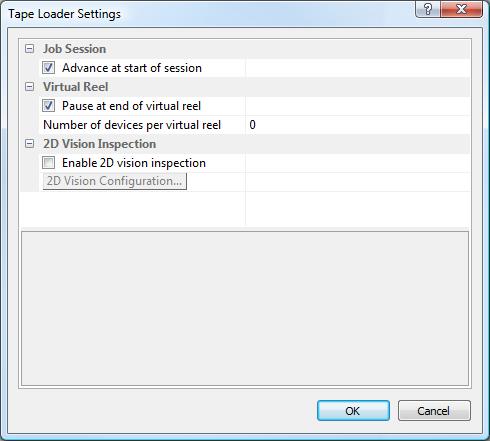
Advance at start of job
When enabled, Tape Loader will advance one pocket when a job starts. This serves as an internal verification that the Tape Loader is functioning properly.
End of reel advance
The job session will present the reload notification when the end of the virtual reel is detected when this option is enabled. This has the effect of pausing the job session until the operator dismisses the reload notification. Unchecking this option will cause the job session to bypass the reload notification when the end of the virtual reel is detected and continue with the job session. This type of action is useful when the unattended operation of the job session is desired when using the virtual reel.
Number of devices per virtual reel
Enter the number of devices that will signal a full virtual tape reel during a job session. A virtual tape reel is defined as a section of the physical tape media. When used with the 'End of reel advance' option, you can separate full virtual tape reels during a single job session.
Tape Options Wizard can be found below.
- From the BPWin Menu: Autohandler->Teach
When teaching a tape loader station, the Peripheral Selection dialog may appear if BPWin detects more than one of the station type selected. For example, if two tape loaders are connected to the automated programming system, the Peripheral Selection dialog will list both tape loaders. You must select the targeted tape loader that will be taught, then click OK to continue. - In APS view, right click on any Tape Loader station then select the Teach menu option.
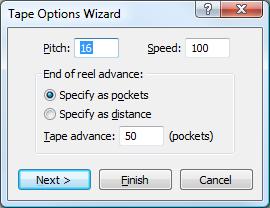
- Pitch - this value must match the value entered as the pitch on the VTEK unit. The range for this value is from 2mm to 144mm.
- Speed - this value must match the value entered as the speed on the VTEK unit. The range for this value is from 5 to 250.
- End of reel advance - this setting determines how many pockets to advance the tape when the end ofreelis reached.
- Specify as pockets - select this to enter the pocket count directly into the Tape Advance field.
- Specify as distance - select this to enter the distance in mils or millimeters into the Tape Advance field. The distance type is based upon the System of Units selected.
- Note: Since the tape loader unit is advanced using pocket counts, the entered distance will be converted into pocket counts.
- Finish button - this button is greyed out
For further information or assistance, please refer to the BPWin Help File, of contact your Adaptsys Support Engineer.
Related Articles
BPWin Error Codes
BPWin includes a variety of error messages to help debug problems with the software and hardware, the following table lists these error message to aid in fault finding. Programming Errors Error 3: Cannot reset hardware. The software cannot ...BPWin Log File Limits
As a default, BPWin sets a 1024MB log file directory limit and a 10MB per log file limit, but it is possible to change these values if you wish. To do this, keys must be changed in Windows Registry. Please take care when editing the registry as it ...Label Printing in BPWin
Label Printing BPWin can generate printed labels and programmed RFID tags using dynamic data from the current job session. All label printers that support a text-based command language are supported. This includes virtually all commercial and ...BPWin Shortcut Keys
The BPWin program also uses keystroke combinations, called hotkeys or quick keys. Listed below are common keys and keystroke combinations. To select a field or menu item, use the keystroke combination <ALT> + <underlined character> in the active ...BPWin - Job Protection
As standard, BPWin provides two levels of user access, Operator, and Supervisor. The permissions for these user-based roles can be customized, for example, to restrict operators from erasing devices or other such functions. Open the Job Master ...